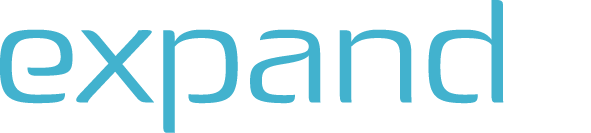FAQs about ExpandIT
At ExpandIT our goal is to help companies get the right people to the right place with the right tools.
Our field service software supports businesses in their daily activities. We have assembled a list of frequently asked questions to help you along your journey.
If you have more questions feel free to email us at: sales@expandit.com

Filter
How many users can I have?
To ensure the optimal use of all the ExpandIT software's functions and create value in your business, we have developed an onboarding process that takes you through everything you need to know to get started. Read more about onboarding here.
You can also get a demo where you can try the system before you make a decision. Contact us here to schedule your demo.
What type of users can I have?
ExpandIT has three types of users:
- - Field users where the user can create and modify work orders and fill out forms and checklists.
- - Admin users where the user can plan work to be done and approve work that has been done.
- - Self-service where customers can request work, see information about existing and completed work orders, access ledger entries and pay invoices.
What if I want to change my subscription?
You can add users at anytime. The system registers the new user and sends an invoice for the time until the period end date.
You can change the period end date by contacting sales@expandit.com
If you reduce the number of users, then the system will invoice the reduced number of users at the next period start date.
Do I require training to use the system?
Yes, we have "Training the Trainer" sessions to help kickstart the onboarding process. If there are any other problems ExpandIT has created over 50 hours of video content and ‘How to’ guides covering all aspects you will need working with ExpandIT!
Otherwise our support team is always happy to help! Contact them via: support@expandit.com
Can I edit the start, finish and duration of time registrations?
There are two settings:
- - Edit time quantity
- - Edit Start/finish time
The first decides whether you can overrule the automatic time registration and the second whether you can edit start and finish time.
The Status Code settings decides which status starts and stops the automatic time registration (A check mark indicates the system should record the time automatically):
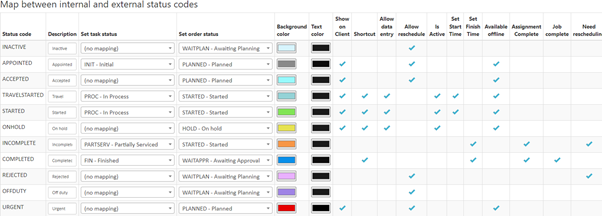
Can I export the Planning Board to Excel?
No. The Planning Board provides the long-term view to help visualize the load for users and departments, and ExpandIT may add reporting capabilities on the data at a later stage.
Are there any commitments or contracts?
ExpandIT is a SaaS or Software as a Service company, and you subscribe to use the ExpandIT software. This is regulated by the SaaS Subscription Agreement, which includes 12-month subscription periods.
The relation between you and ExpandIT is regulated by the Terms and Conditions for SaaS.
ExpandIT follows a number of policies where we commit to behave in a certain manner:
- - Anti-corruption Policy
- - Anti-harassment Policy
- - Corporate and Social Responsibility
- - Product Development Policy
- - Privacy Policy
- - Backup Policy
What are the Yellow Lines?
Yellow lines are seen as unfinished lines in connection with time registration, i.e. lines that are still active on the mobile client. This typically happens when a technician has recorded time on a task and then either forgot to change the status or paused the planning. To unlock the yellow lines, they must be ended manually via the client.
This can be done directly in the client by the mobile user, or the administration can impersonate the client and finish the planning themselves.
Alternatively, you can press "Finish all lines" via the weekly sheet or manually press the individual lines and finish them individually.

How do I delete an active work order?
An active work order can, like yellow lines, be deleted from the mobile client.
If you do not have access to the client or the client has been deleted, if e.g. the installer has resigned, you can via "ExpandIT Service --> configuration --> Status codes" change the setup for which planning statuses must be able to be deleted.
After the change, it is very important to change the status code back, as it is otherwise possible to delete future work orders with the status that has been selected.

Why is my client not created? And where is my user on the Planning board?
A client only appears on the Planning board when they have an associated resource. This must be set up under mobile clients, and the resource must be set up under master data, which is often retrieved from the financial systems.
Master data is, in most cases, retrieved from the ERP system directly, and is not something that is changed in ExpandIT.
If the client displayed is still not on the Planning board, it may be a good idea to check whether the Planning board filter is set up to show the resource, as well as the corresponding department the resource is in.
If the resource has not been assigned a department, this can also cause them to not show on the Planning board.
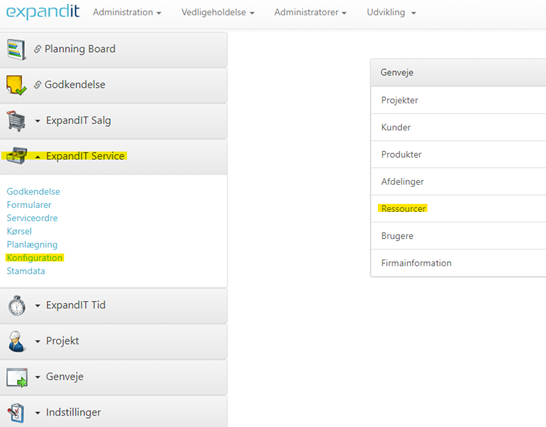
Why is my Planning board display reset every time I close and open ExpandIT?
By default, the planning board shows all departments and resources. To change this, you can set up a personal view for standard use. This means that this filter is loaded on the client that created it.
Before you create a standard view, you must set up your filter according to your needs. Then press "Edit views" and give your view a name. Tick "Standard" if the view is to be used every time you open your Planning board.
If the filter is to be shared with other users, "Shared" can be checked, so all Admin users can see the given view.
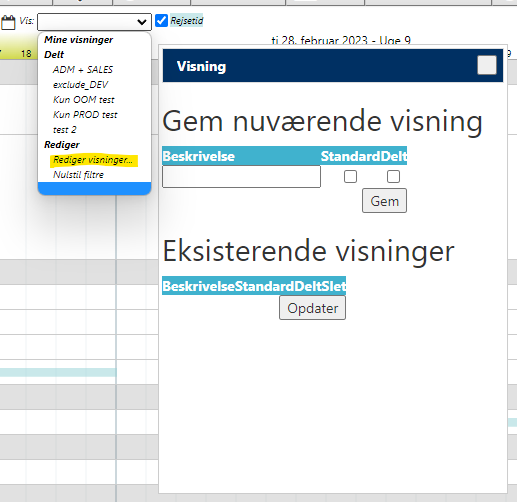
How do I get started?
To ensure the optimal use of all the ExpandIT software's functions and create value in your business, we have developed an onboarding process that takes you through everything you need to know to get started. Read more about onboarding here.
You can also get a demo where you can try the system before you make a decision. Contact us here to schedule your demo.
Can I get a demo?
Yes. You can try the ExpandIT software with a free demo. Contact sales@expandit.com to set up a demo.
Who is ExpandIT for?
All companies with employees who work in the field can benefit from ExpandIT. It can be electricians, plumbers, builders, carpenters, painters, service technicians and the like.
All industries can use ExpandIT. To name a few examples of industries, ExpandIT helps companies in: building & construction, installation, industry, production, service and many more.
The solution helps companies empower service employees by giving them the information they need to be able to help and serve customers. At the same time, the solution gives the planners the opportunity to get a complete overview of all the employees in the field.
Be inspired by our customer cases here.